Tutorial: Installation for Py OpenCV
Installation for Visual Studio Code
(updated 2022.4)
This installation guide is for programming Python OpenCV. Make sure you install the correct software version as instructed.
For DLIP Lectures:
Python >3.9
Anaconda for Python >3.9
OpenCV 4.x
1. Install Anaconda
Anaconda : Python and libraries package installer.
Follow: How to install Anaconda
2. Install Python via Anaconda
Python 3.9 (2022-1)
Python is already installed by installing Anaconda. But, we will make a virtual environment for a specific Python version.
Open Anaconda Prompt(admin mode)
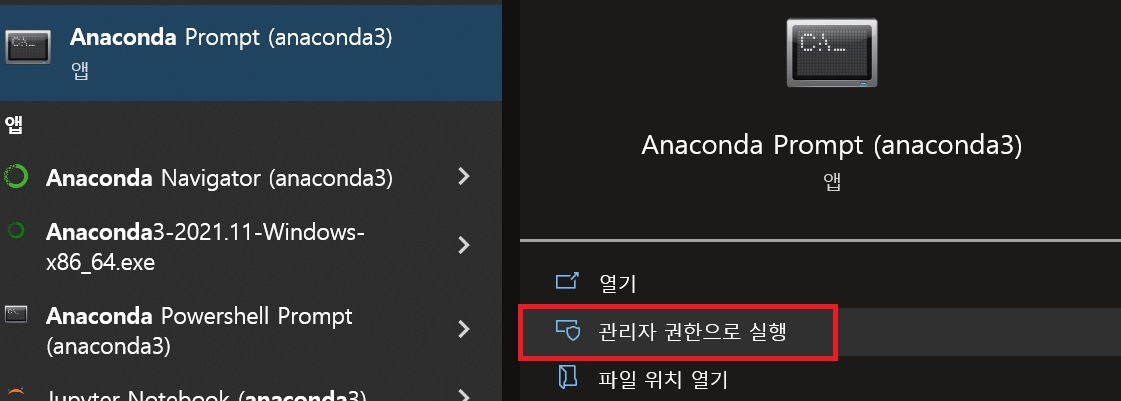
First, update conda and pip

Then, Create virtual environment for Python 3.9.
Name the $ENV as
py39. If you are in base, enterconda activate py39

After installation, activate the newly created environment

3. Install Libraries
Install Numpy, OpenCV, Matplot, Jupyter
4. Install Visual Studio Code
Follow: How to Install VS Code
5. Setup Configuration in Visual Studio Code
Follow: Python in VS Code
Follow: Jupyter Notebook in VS Code
EXERCISE
First, download the test image file: Click here
The image file must be in the same folder as the source file
Create a new source file as TU_OpenCVtest.py
Exercise 1
Run python code and submit the final output image
Exercise 2
Run python code and submit the final output image
Last updated
Was this helpful?