Tutorial: Color Image Processing
Tutorial: Color Image Processing
Tutorial: Color Image Segmentation
I. Introduction
In this tutorial, you are learn how to segment a colored object using a web-cam. We will use inRange() algorithm to segment the moving colored object and draw contour or boundary boxes around the tracked object.
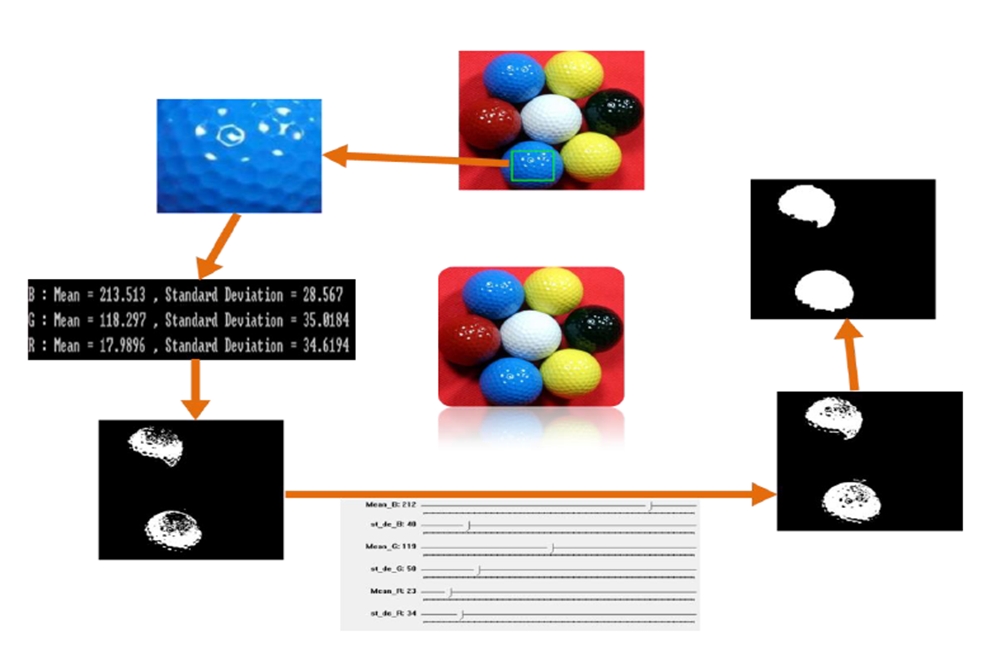
II. Tutorial
OpenCV: inRange()
First, read the OpenCV documentation read here
Parameters
src first input array.
lowerb inclusive lower boundary array or a scalar.
upperb inclusive upper boundary array or a scalar.
dst output array of the same size as src and CV_8U type.
Example: Color Segmentation
One way of choosing the appropriate InRange conditions is analyzing the pixel statistic of a small sub-window within the targeted colored area.
Download the tutorial source code file
Choose the target window to analyze with mouse click and drag.
See Appendix for the MouseEvent code
Analyze for the standard deviation and mean of the targeted color within the window.
Add slidebars to change the InRange values of each R, G, B or H, S, V and segment each colored ball.
Apply appropriate morphology (i.e. dilation/erosion/fill holes) to the output binary images to cluster the detected objects into meaningful blobs.
Find all contours and select the contour with the largest area
Draw the contour and a box over the target object
Now, segment other color balls
III. Exercise
Drawing the trajectory of a colored object with Webcam
Modify your tutorial program to keep drawing the contour on a white or black background image.
Use your webcam for the source image data.
Use any colored object as the target.
Draw rectangles or circles for the output display.

Appendix
Sample code: On Mouse Event
Last updated
Was this helpful?