Tutorial: mbed-Part 1
Overview
In this tutorial, you will use ‘mbed’ online compiler to handle several peripherals of MCU (ARM-Cortex M4). Using the given platform, you will perform some tasks about GPIO, timer and interrupt.
The objectives of this lab are
Practice to use ‘mbed’ library in online compiler.
Understand digital in/out peripheral in MCU.
Understand timer and interrupt function of MCU.
Handle GPIO, timer and interrupt using ‘mbed’ library.
Hardware

Tutorial
Creating account
Create new account

If you already have an account, then click on 'Compiler'

****
Creating New Program
On menu bar, **** select New>Create New Program.
For the first project, it can ask for ‘add new platform’.
****
Hardware Setting
For the Platform, select your MCU board.
For NUCLEO-F411RE:
Click ‘Add Platform’ > Search for ‘NUCLEO-F411RE’ board
Click ‘Add to your Mbed Compiler’ and ‘Open Mbed Complier’


2. For NUCLEO-F401RE:
Click ‘Add Platform’ > Search for ‘NUCLEO-F401RE’ board
Click ‘Add to your Mbed Compiler’ and ‘Open Mbed Complier’
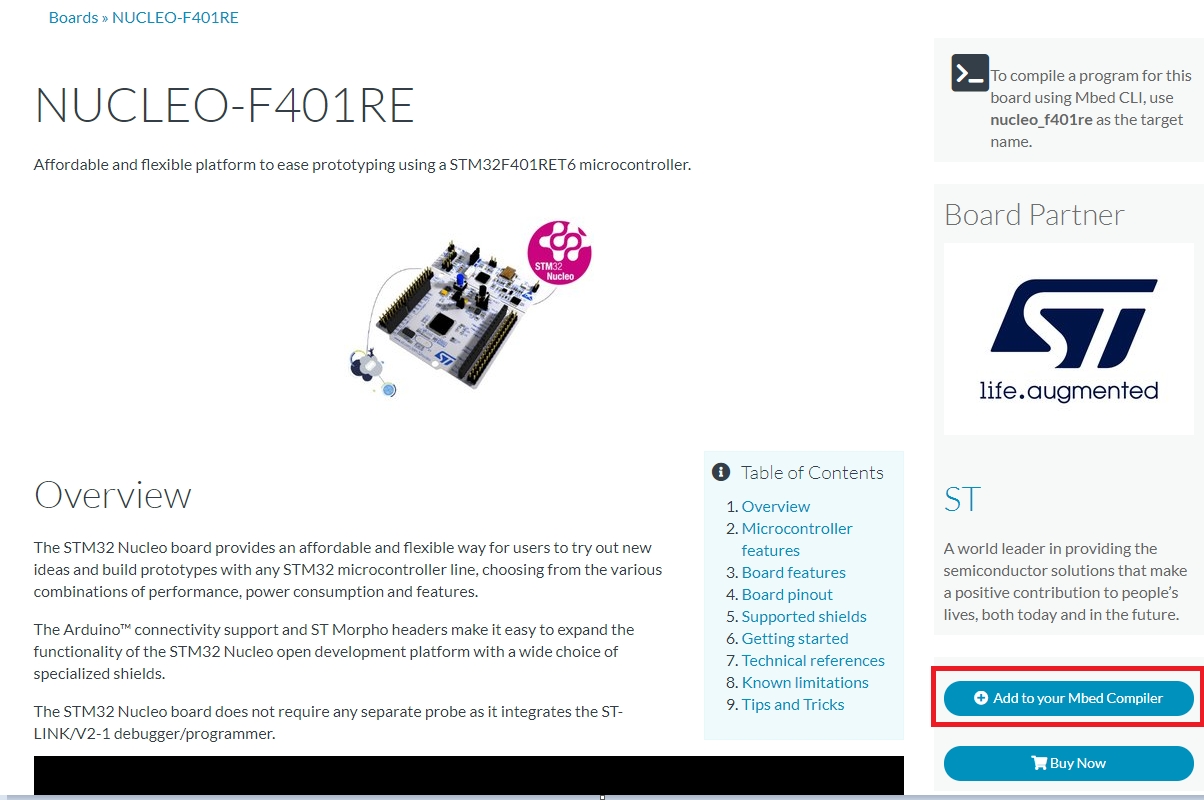
New program
Set the Program Name as: ‘Tutorial1_GPIO_LED’.

Right-Click on the Program name in Program Workspace. Then, create new file. Name the source file as ‘main.cpp’.

Import 'mbed' Library
Right-Click on the Program name in Program Workspace. Select Import Library.
On the Import Wizard Window > Libraries tab : Search 'mbed'. Choose the mbed created by 'mbed_official'.

Compile
Copy and paste the following source code on ‘main.cpp’.
Then, compile the program by clicking on ‘Compile’ button.

If the compilation is successful, the binary file of the project "**.bin" will be created and downloaded on your computer.

Import to MCU
Connect the MCU board to your PC via USB cable and check if a new memory drive of “NODE_F401RE (E:)” is created in your computer.
To load the binary program onto the MCU, copy the downloaded binary file to the drive “NODE_F401RE (E:)”.
If the program is loaded successfully then LED(LD1) will be green light.
Click reset button on MCU if nothing happens'
****
****
****
Last updated
Was this helpful?