Installing Visual Studio Community
(updated 2024-08)
(Window)
We will use Visual Studio Community 2019 or higher in Numerical Programming.
NP tutorials are based on 2019 version.
Also, you can use online C Compiler for a quick programming and compilation
Click here for Online Compiler
(MAC/LINUX)
You can use VS Code for C/C++ programming
Read here for how to Install VS Code and C-make configuration
How to Install VS Community
You can download for free if you have a MSN account.
Download link: https://visualstudio.microsoft.com/ko/vs/community/
Click "Free Download" of Visual Studio Community 2019. After downloading, install the program.
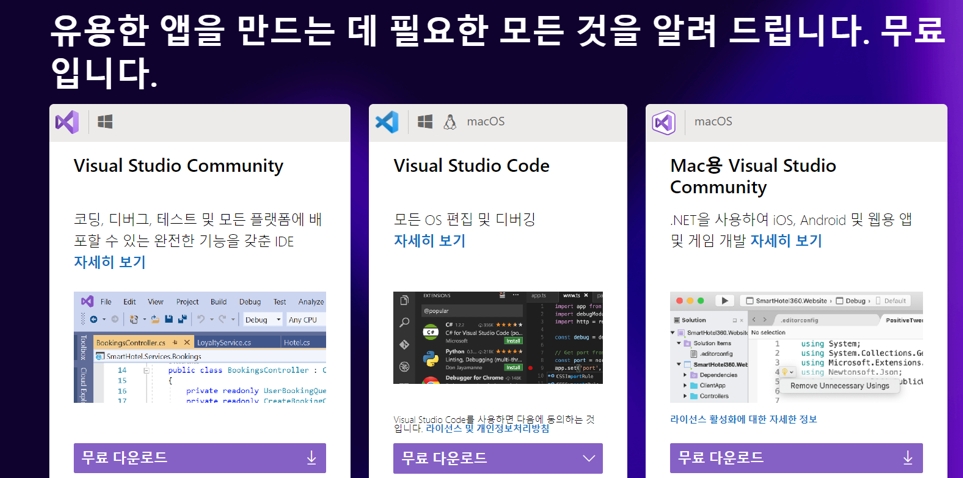
Select "C++ programming Desktop" Option. Optionally, select others such as "Visual Studio Extension Pack". Then Select Install button.
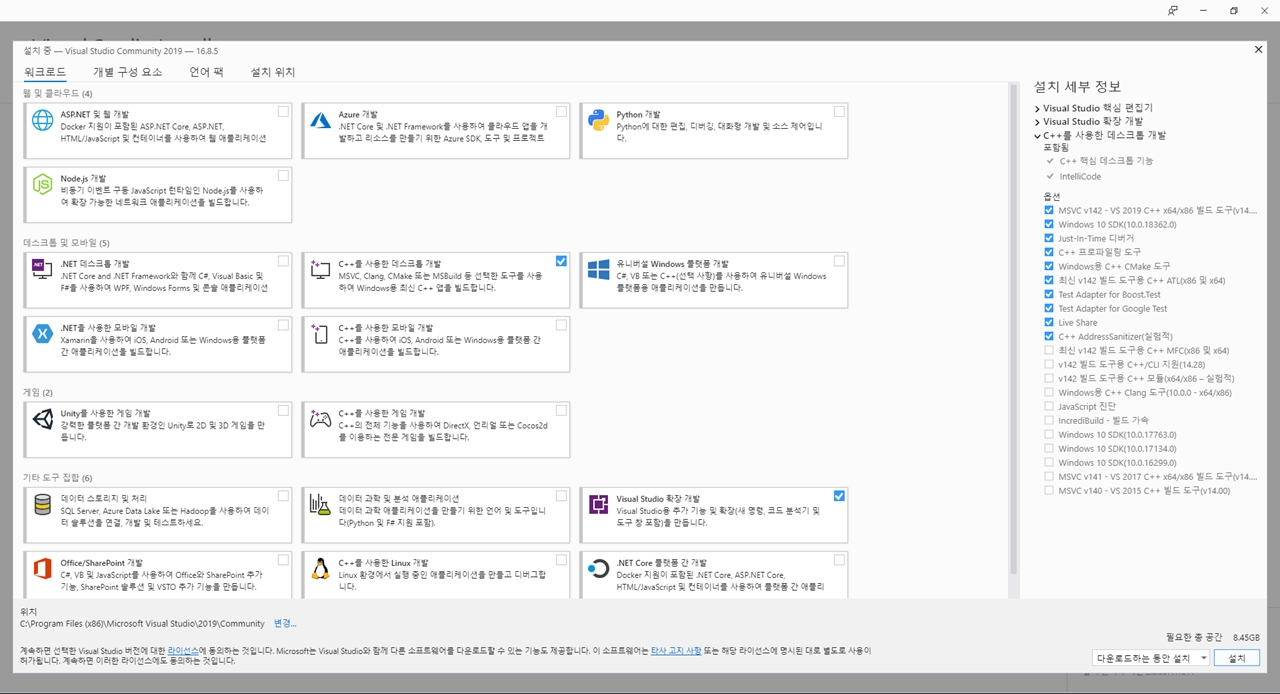
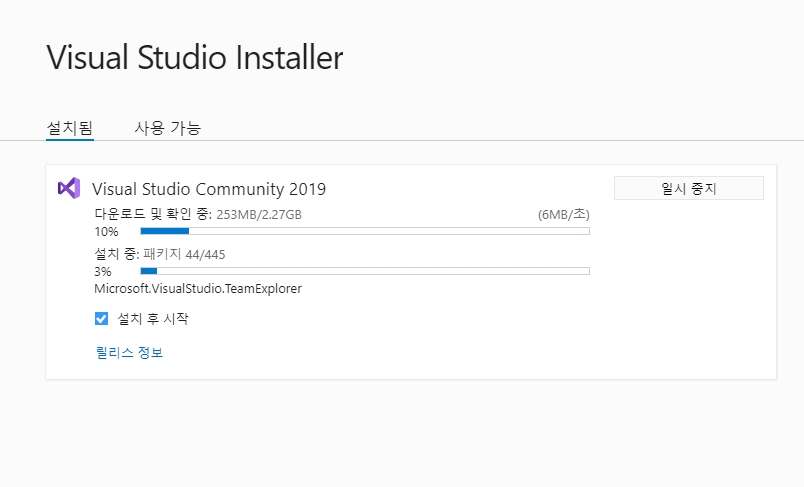
Visual Studio 2019 실행 후: MSN 로그인 .
한동대 이메일 ID 로 가입 후 로그인.
VS 프로젝트 경로 directory 확인하기
VS 실행 후 메뉴>'도구 > 옵션 선택
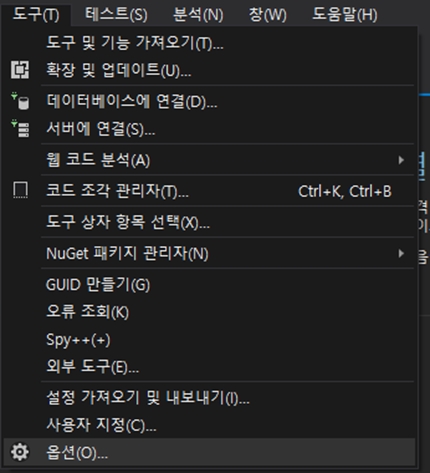
프로젝트 및 솔루션 > 위치 > 프로젝트 위치: 자유롭게 설정(변경하지 않아도 무관함)
프로젝트 위치: 프로젝트 생성시 소스코드를 포함한 프로젝트의 저장 경로를 의미
Default로 VS 프로젝트가 여기 경로에 생성이 됨.
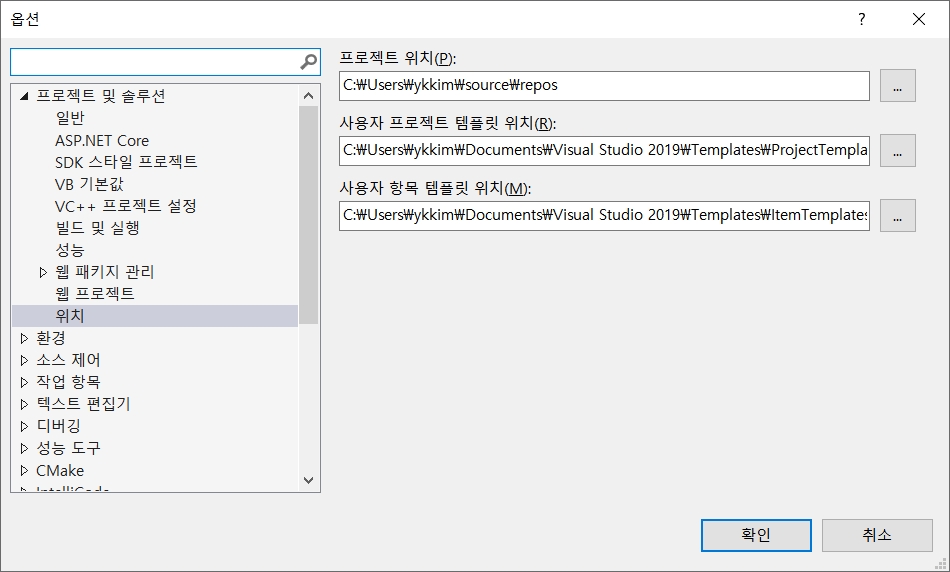
VS 프로젝트 만들기
"Hello Handong" 테스트코드 작성하기
Visual Studio 2019 실행 후 새 프로젝트 만들기 > 빈 프로젝트
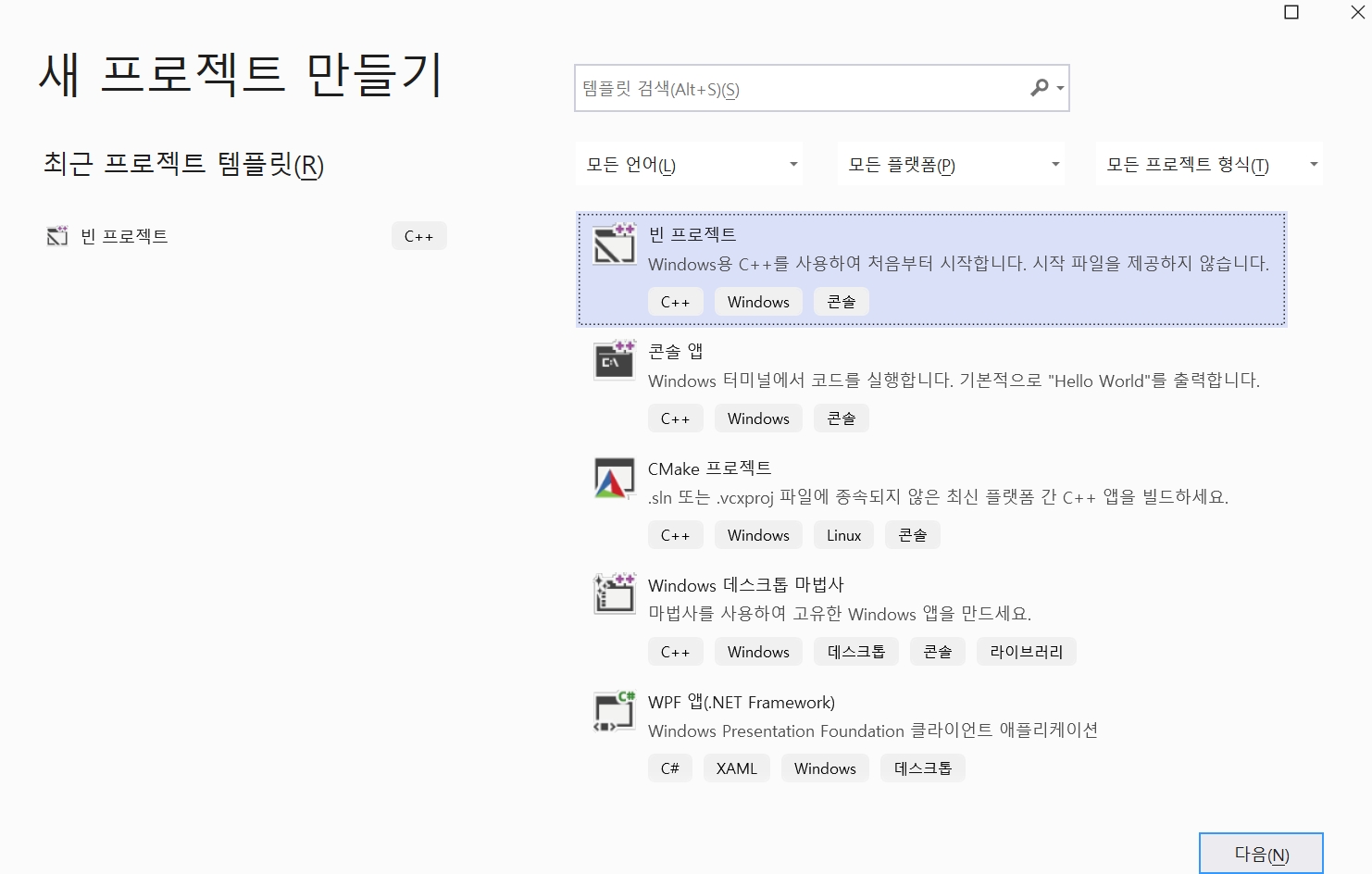
프로젝트 이름을 HelloHandong 으로 설정 후 만들기
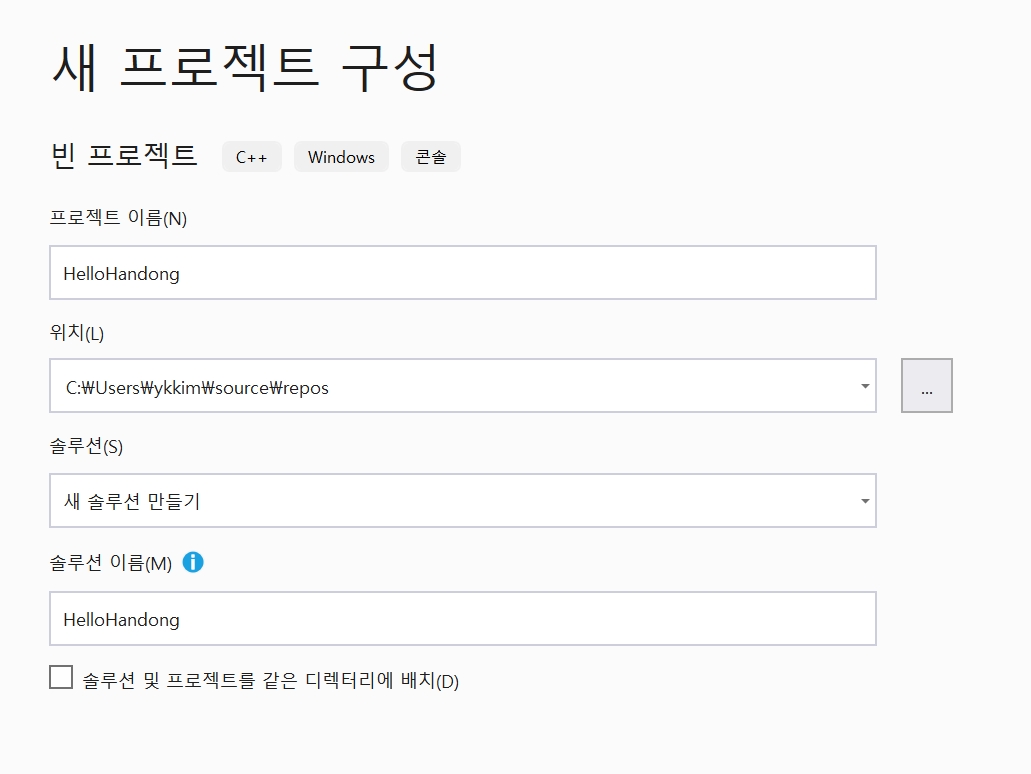
보기 – 솔루션탐색기 > [프로젝트명] > 소스 파일 > 추가 > 새항목 click
C++ 파일(cpp) 선택 후 helloHandong.cpp 파일 생성

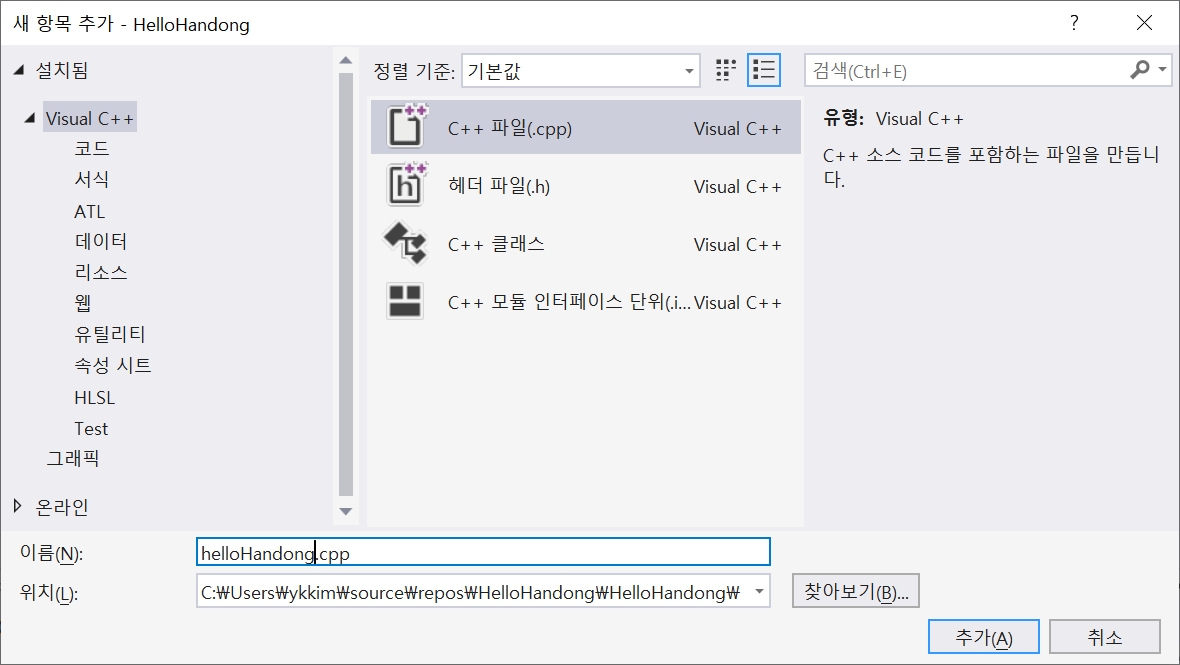
아래 소스코드 입력 후 실행 (CTRL+F5)
Expected Output
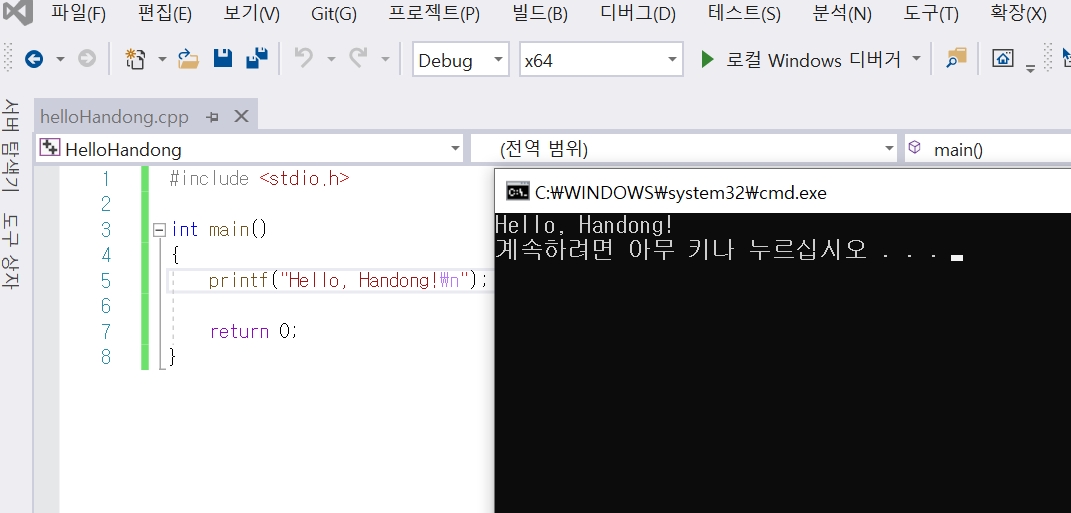
Last updated
Was this helpful?