Tutorial: arduino-stm32 Installation
Overview
In this tutorial, you will use arduino IDE compiler to handle several peripherals of MCU (ARM-Cortex M4). Using the given platform, you will perform some tasks about GPIO, timer and interrupt.
The objectives of this lab are
Connect STM32F (MCU board) to arduino IDE.
Understand digital in/out peripheral in MCU.
Understand timer and interrupt function of MCU.
Handle GPIO, timer and interrupt using arduino library.
Hardware

Tutorial
Installing arduino IDE
Open https://www.arduino.cc/en/software
Click "Windows Win 7 and newer" in Download options. Then, you should click "JUST DOWNLOAD" for free.
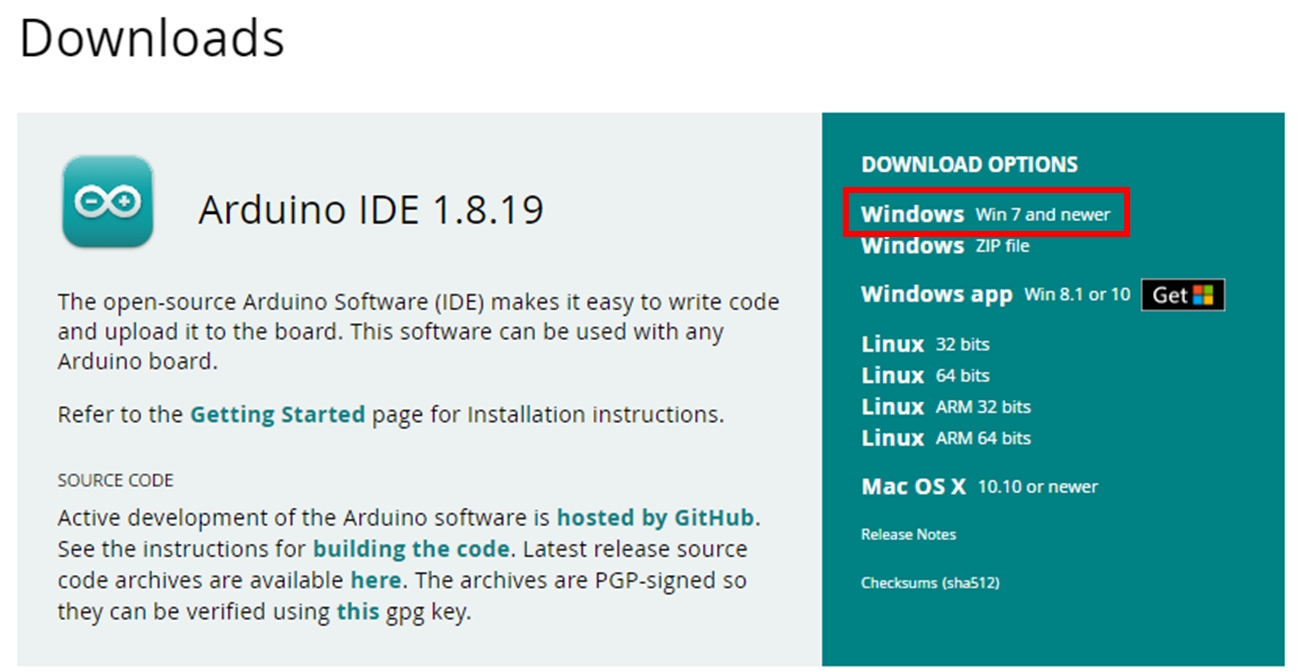
경로에 한글이름, 띄어쓰기 금지(오직 영어만 있어야 함)
Installing STM32 MCU based boards in arduino IDE
Add STM32 MCU board manager URL
On menu bar, select File > Preferences
Then, add board manager URL
https://github.com/stm32duino/BoardManagerFiles/raw/main/package_stmicroelectronics_index.json

Install STM32 MCU based boards
On menu bar, select Tools > Board: " " > Boards Manager...
Install STM32 MCU based boards.

Hardware Setting
Install ST-Link Driver
Option 1: Download en.stsw-link009_v2.0.2.zip from github
Option 2: Download driver (STSW-LINK009) from ST website
ST-LINK, ST-LINK/V2, ST-LINK/V2-1, STLINK-V3 USB driver signed for Windows10. This USB driver (STSW-LINK009) is for ST-LINK/V2, ST-LINK/V2-1 and STLINK-V3 boards(STM8/STM32 discovery boards, STM8/STM32 evaluation boards and STM32 Nucleo boards).
It declares to the system the USB interfaces possibly provided by the ST-LINK: ST Debug, Virtual COM port and ST Bridge interfaces. The driver must be installed prior to connecting the device, in order to have a successful enumeration.
After you download "en.stsw-link009_v2.0.2.zip", unzip the file.
Connect MCU board to PC with USB cable.
Update the usb driver: 윈도우 장치 관리자 > 범용직렬버스장치> ST-Link Debug >드라이버 업데이트>
Select the folder where en-stsw-link009 is unzipped

What is ST Link utiliy? https://m.blog.naver.com/ansdbtls4067/221510252896
Connect STM32F401RE through USB port
Check the port number and settings in "device manager".
baudrate: 9600
data bits: 8
parity: None
Stop bit: 1
Flow control: None
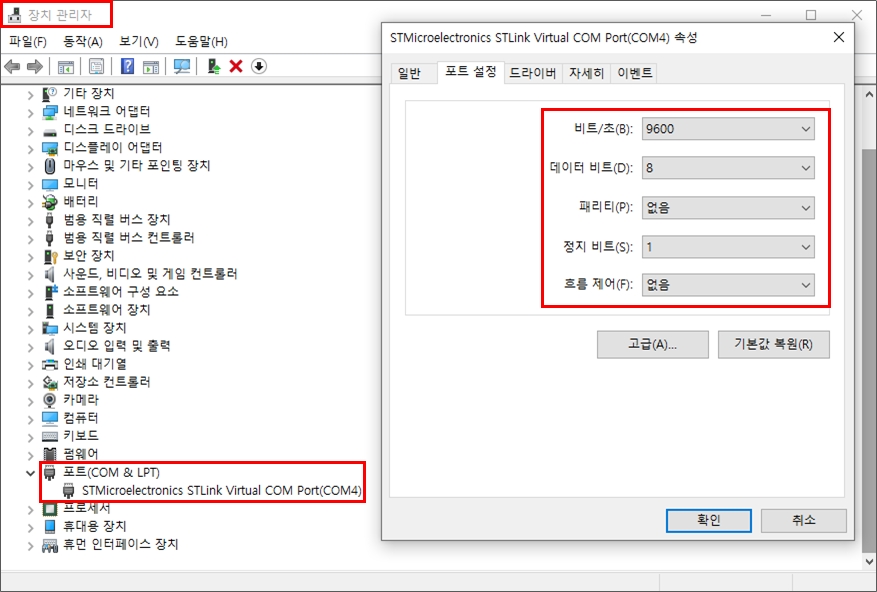
Connect STM32F401RE to arduino IDE
Arduino Setting for STM32F411RE
Board: Nucleo-64
Board part number: Nucleo F411RE
Port: USB port number connected with STM32 Board
Example - Blink
There is a simple example, that LED blinks every 1 sec.
On menu bar of Arduino IDE, select File > Examples > 01.Basics > Blink
Then, new window will be opened. If you click upload button, the example code will be loaded on the MCU.
If the program is loaded successfully then LED(LD1) will be green light.

\
Troubleshooting Upload Issues
Step 1: Download & Install STM32CubeProgrammer 📥
Go to the Download Page: Visit the official STM32CubeProg download page.
Get the Software: Click "Get Software" to download the latest version. You may need to create a free ST account.
Install It: Run the downloaded installer. The default settings are fine, so just click through the installation. The tool will typically be installed at: C:\Program Files\STMicroelectronics\STM32Cube\STM32CubeProgrammer
Step 2: Set Up the Environment Path 🗺️
This step tells your computer where to find the program.
Open Environment Variables: In the Windows search bar, type "Edit the system environment variables" and open it.
Click "Environment Variables...": A new window will open.
Edit the Path: In the "System variables" section, find and double-click on the Path variable.
Add the New Path: Click New and add the path to the bin folder from your installation. It should look like this: C:\Program Files\STMicroelectronics\STM32Cube\STM32CubeProgrammer\bin
Confirm: Click OK on all windows to close and save the changes.
Step 3: Configure Arduino IDE & Upload 🔄
Restart Arduino IDE: This is very important! Completely close and reopen the Arduino IDE for the new settings to take effect.
Set the Upload Method: In the Arduino IDE, go to the Tools menu.
Board: Make sure your Nucleo-F411RE is selected.
Upload Method: Click on this and select STM32CubeProgrammer (SWD).
Upload Your Sketch: Try uploading your code again. It should now work perfectly!
Last updated
Was this helpful?